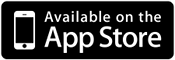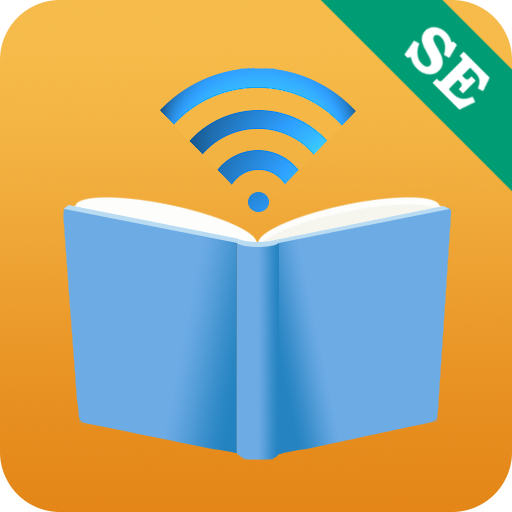How to Get Books from a Custom OPDS Catalog
A custom OPDS Catalog can be added manually, or automatically if the catalog server supports the Bonjour technology. Bonjour is part of Mac OS X, and is installed by default with every iTunes installation on PC. Let us show you how to set up a catalog server using calibre, a popular ebook management tool, as an example.
- Download and install calibre on your Mac or PC.
- Use “Add books” or drag-and-drop to put your books into calibre.
- Select “Start Content Server”.

- Tap “+” and select “Find Catalog”.
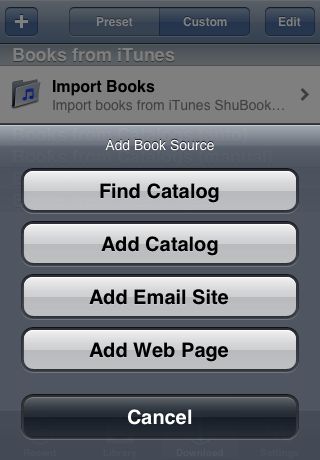
- Wait while ShuBook scans for OPDS catalog servers on your local area network.


- Tap “Book in calibre (on homeMac)” that is just discovered automatically.

- Tap “By Title”, select and download a book one at a time.




- If you are using ShuBook SE or ShuBook with Package A activiated, then you may download multiple books at a time. To do this, in the view above where you see multiple books (with their cover image thumbnails displayed), tap the action button at the upper right corner, then tap “Download All”.
If you have hundreds or thousands of books to be downloaded from your calibre library, it will be most convenient if all your books are listed when you tap “By Title”, without going through the hassle of hitting “Load More Results...” multiple times in order to load all the books, as “Download All” can download only the list of books sent by the server so far. To do this, restart the calibre server after changing the following server settings in calibre. Suppose you have no more than 5000 books in your calibre library.
- Open the menu item calibre | Preferences
- Click “Sharing over the net”
- Click “Restore defaults”
- Change “Max. OPDS items per query” from 30 (default) to 5000
- Change “Max. ungrouped items” from 100 (default) to 5000
If you are downloading a lot of books, then it is important to turn on “Disable Sleep” in Settings. Otherwise, downloading may be interrupted.
If somehow your calibre server is not discovered automatically via Bonjour, you may add it manually by selecting “Add Catalog” instead of “Find Catalog”. To find out the catalog address to enter, go to calibre and click “Connect/share”. Assume that the server is still running, you should see a menu item like “Stop Content Server [192.168.1.100, port 8080]”. The catalog address in this case is thus “192.168.1.100:8080”. The exact address depends on the IP address (192.168.1.10 in this case) of the PC/Mac which hosts your calibre server.