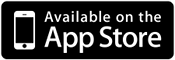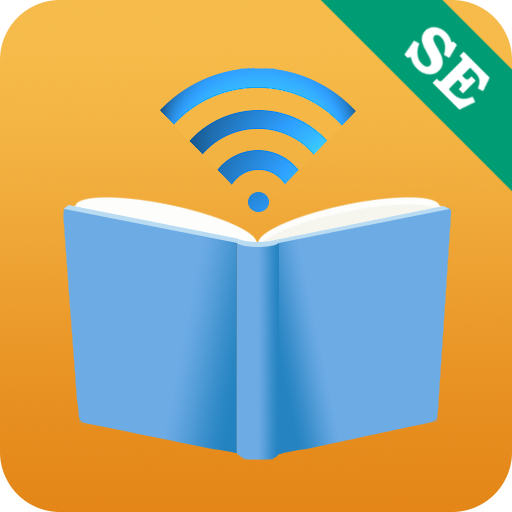How to Edit the Label of a Book
- Go to the Library View and view by Label. Every book is initially unlabeled.
Tap the “Unlabeled” folder.

- For this example, there is only one book in the folder.
Tap the Edit button to enter Edit mode.

- Tap on the book icon or title/author to open Edit Book Info View.

- If you want to re-use an existing label,
then you may select it from the list of existing labels by tapping the button circled in green.

- For this example, let us enter “Classic” as the Label, and tap the Save button.

- Confirm that a folder named “Classic” is now created.